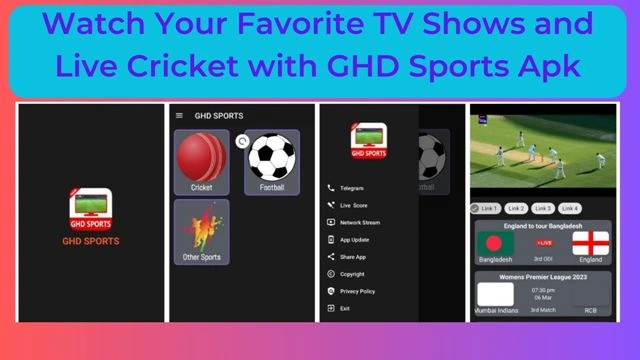Call Recording: Google updated its privacy policy in May this year. Call recording apps have been banned in this update. Even after this, you can easily record calls on an Android smartphone. For this, you just have to follow some steps. Let’s know the easy way of call recording on an Android smartphone.
You get many features on Android smartphones. One such feature is call recording. Google banned call recording apps in May this year. If you do call recording through any third-party app, then you will not get this feature anymore. However, even after this, you can easily record someone’s call.
Actually, Google has banned the apps with Call Recording. The company has taken this decision keeping in mind the privacy of the users. Since some apps used to secretly record the calls of users, the company has removed such apps from its platform.
Due to this, Truecaller has also stopped the feature of call recording. Google’s decision will not affect those phones, which come with default call recording apps.
This means that Google has not banned calling recording. If you are an Android user, then you can easily record calls. Let’s know its method.
This is how you can call record
If Google Dialer is provided on your phone, then you can record your call in three ways. The easiest way is to record the call manually. For this, first, you have to call from a Google dialer. Here you will be getting the option of recording on the screen. By clicking on it you can record your call. Users also have the option of automatic call recording.
For this, you have to choose the Always Record option. You can turn on this feature in two ways. Call recording one for unknown numbers and the other for selected numbers. For this, you have to go to Settings > Call recording.
Numbers not in your contacts will have to be turned on in the Always record option. On the other hand, for selected contacts, you have to click on the selected numbers.
Now you have to select Always record selected numbers and click on + to select those contact numbers whose calls you want to record. In this way, you can easily record calls.
Homepage: Click Here