Apps
Call Recording can be done easily, this setting will have to be done on the phone

Call Recording: Google updated its privacy policy in May this year. Call recording apps have been banned in this update. Even after this, you can easily record calls on an Android smartphone. For this, you just have to follow some steps. Let’s know the easy way of call recording on an Android smartphone.
You get many features on Android smartphones. One such feature is call recording. Google banned call recording apps in May this year. If you do call recording through any third-party app, then you will not get this feature anymore. However, even after this, you can easily record someone’s call.
Actually, Google has banned the apps with Call Recording. The company has taken this decision keeping in mind the privacy of the users. Since some apps used to secretly record the calls of users, the company has removed such apps from its platform.
Due to this, Truecaller has also stopped the feature of call recording. Google’s decision will not affect those phones, which come with default call recording apps.
This means that Google has not banned calling recording. If you are an Android user, then you can easily record calls. Let’s know its method.
This is how you can call record
If Google Dialer is provided on your phone, then you can record your call in three ways. The easiest way is to record the call manually. For this, first, you have to call from a Google dialer. Here you will be getting the option of recording on the screen. By clicking on it you can record your call. Users also have the option of automatic call recording.
For this, you have to choose the Always Record option. You can turn on this feature in two ways. Call recording one for unknown numbers and the other for selected numbers. For this, you have to go to Settings > Call recording.
Numbers not in your contacts will have to be turned on in the Always record option. On the other hand, for selected contacts, you have to click on the selected numbers.
Now you have to select Always record selected numbers and click on + to select those contact numbers whose calls you want to record. In this way, you can easily record calls.
Homepage: Click Here
Apps
BlueStar Cricket APK: Stay Updated with Live Scores, Streaming & News

BlueStar Cricket APK has gained significant popularity among cricket enthusiasts worldwide. This mobile application offers a comprehensive platform for users to stay up-to-date with the latest cricket news, match scores, live streaming, and much more, making it a go-to choice for fans of the sport.
By downloading BlueStar Cricket APK, users gain access to a wide range of features and services. The app provides real-time updates on ongoing matches, delivering live scores, ball-by-ball commentary, and detailed match statistics. It also offers match schedules, player profiles, team rankings, and highlights from previous matches, ensuring that users never miss out on any cricketing action.
One of the standout features of BlueStar Cricket APK is its ability to stream live cricket matches. Users can enjoy high-quality live streams of cricket matches from around the world, allowing them to witness every delivery of their favorite games. Whether it’s an international match, a domestic tournament, or popular leagues like the Indian Premier League (IPL) or the Big Bash League (BBL), this app covers them all, ensuring fans never miss a moment.
The user-friendly interface of BlueStar Cricket APK enhances the overall experience. It is designed to provide a seamless and engaging platform, allowing users to customize their preferences, set notifications for upcoming matches, and interact with fellow cricket enthusiasts through comments and discussions.

Furthermore, BlueStar Cricket APK offers comprehensive coverage of cricket news. Users can access articles, interviews, and expert analysis, ensuring they stay well-informed about player transfers, team selections, and other cricket-related updates.
The advantages of BlueStar Cricket APK are numerous. Users can stay updated with live cricket scores, watch live streams of matches, and catch up on the latest cricket news all in one place. The app’s user-friendly interface and extensive features make it a must-have for any cricket lover. Additionally, BlueStar Cricket APK provides an immersive and exciting cricketing experience directly on users’ mobile devices.
In addition to its cricket-related features, BlueStar Cricket APK also offers a diverse range of movies and web-series. Users can enjoy a vast collection of the latest and popular movies and web-series from around the world, including content from popular OTT platforms.
The app boasts a simple and user-friendly interface, making it easy to navigate and enjoy its features. It is available for free and compatible with all Android devices. BlueStar Cricket APK requires less data to stream content in Full HD, ensuring a buffer-free and smooth experience for users.
The latest version of BlueStar Cricket APK brings bug fixes and improvements to enhance the overall performance of the app.
To install BlueStar Cricket APK, users can download the APK file from the Zty.in website. They need to enable the installation of third-party apps on their Android device, then proceed to install the downloaded APK. Once installed, users can open the app and enjoy the comprehensive cricketing experience offered by BlueStar Cricket APK.
Also Read: Indian Test Squad for West Indies Tour Announced: Rohit Sharma to Lead
Apps
How to translate English to Hindi in Whatsapp
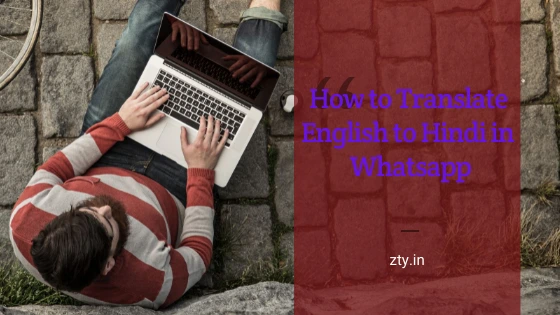
Today I will tell you how to do chatting in English on WhatsApp, how to translate English to Hindi on WhatsApp, friends, if you do not know English and you want to chat in English, Whatsapp, Facebook, You can easily do it on Twitter, Instagram.
Friends, you have to download an application, the name of this is “Snap Trans Language Translate, Translate Text” With the help of this application, you can translate English to Hindi without copy-pasting, you can chat on Whatsapp.
How to chat in English on WhatsApp?
Friends, with the help of this application, you can translate any article or news without copy-pasting it in English to Hindi and the person in front will not even know whether you know English or not.
Snap Trans Language Translate application is to be used, where to download, if you want to watch through the video, then you can watch the video given below.
Step 1. First of all, download the application by clicking on the link given below, after opening, you have to click on Get Started below, after this you have to click on the option of Accessibility below and allow Permission. After that, you have to come back and click on Next, after this you have to click on Draw Over Other App below and turn on Permission, after this you have to click on Done, after this you have to click on Get Started then this application will be open
Step 2. After giving all permissions to this application, a search button will appear on the screen of the mobile, what is the work of this, next we will learn friends, here you get the option to select the language “Your Language or Friends language.
How To Translate English To Hindi
Step 3. On Your Language, you have to set the language in which you want to read the message and on Friends Language you have to set the language in which you have received the message, friends, you get the On / Off button above. You can hide and unhide the Search button.
Step 4. Now to do Hindi To English\ English To Hindi chatting, you have to click on the Search button, friends, if you have received any message on Whatsapp which is in English, then you have to swipe towards the message by long pressing the Search button. If you want to hold and then the message will be automatically translated into English to Hindi.
Step 5. If you want to message someone in English on WhatsApp, then you have to type the message in Hindi with the help of keyboard, after this you have to swipe the search button by long pressing on the message and wait for a while 1.2 seconds After this the Hindi message will be automatically translated from Hindi to English.
Bonus Tip
You can also use Google translate for translating the text from English to Hindi or vice-versa.
Friends, in this way you can chat in English on WhatsApp without copy-pasting. If you like this information, then share it on social media and do comment to get information or any question related to this post.
Homepage: Click Here
Apps
Amazing WhatsApp feature allows you to easily order Uber via texts
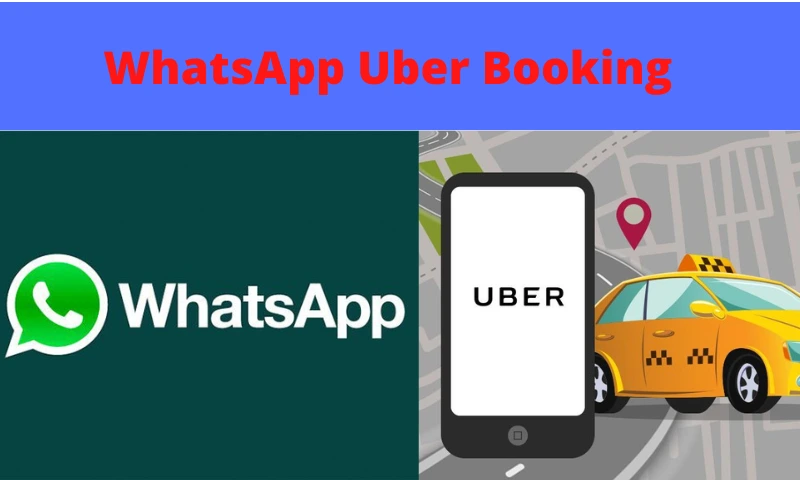
WhatsApp Uber Booking: People use WhatsApp for chatting. At the same time, Uber or Ola is used the most to book cabs. Now you will be able to book cabs from WhatsApp itself. Currently, you have the facility to book Uber. That is, you can book an Uber ride with WhatsApp. Here you get the option of doing auto, or cab. Let’s know how you can book Uber on WhatsApp.
There are many people using WhatsApp all over the world. This instant messaging service has millions of users in India.
Uber to take advantage of it
And WhatsApp has come along. Uber is developing a new feature, with the help of which users will be able to book cabs through WhatsApp.
This feature was also introduced in early December 2021. At that time the feature was tested in Lucknow. Those living in Delhi NCR will get this feature from this week.
With the help of this new feature, now users can easily book cabs from WhatsApp only. Both English and Hindi are supported languages for this particular service.
Will the booking be like this?
For using this feature, first of all, users will have to send Hi to Uber’s business WhatsApp number.
You can also select the language according to your convenience.
The chatbot will ask you about the pickup location. You must then specify the drop-off location.
After this, you have to tell your drop location. You must then specify the drop-off location. The drop-off location may also be sent at your convenience.
Now OTP will come on your registered number. The chatbot has to confirm the OTP. Once the OTP has been verified, you must choose the ride choice.
Hereafter confirming the details, you will get the details of the vehicles and the driver.
What will be the benefit to the users?
This feature of booking a cab through WhatsApp is easy and secure. The good thing is that you will not need to download any other app for this. With the help of this feature, you can book all types of rides like cars, autos, and bikes.
Uber said, ‘We realized that while expanding our service, we should meet users where they are present. In India, it means WhatsApp, which is one of the most popular chat apps in India.
-

 IPL3 months ago
IPL3 months agoKohli, Dhoni, Rohit suffer massive financial blow; Indian cricketers set to lose ₹150–200 crore after online gaming ban
-

 Govt Schemes4 years ago
Govt Schemes4 years agoMukhyamantri Udyami Kranti Yojana MP Apply Online | Udyam Kranti Loan Scheme Madhya Pradesh 2022
-

 Football3 years ago
Football3 years agoMarco Angulo called up to Ecuadorian National Team
-

 Mobile Phones & Accessories4 years ago
Mobile Phones & Accessories4 years agoSamsung Galaxy A22 5G (Gray, 8GB RAM, 128GB Storage) with No Cost EMI/Additional Exchange Offers
-

 IPL5 months ago
IPL5 months agoKavya Maran’s SRH linked with ₹2.32 crore scam as Hyderabad Cricket Association officials land in jail
-

 IPL5 months ago
IPL5 months agoBCCI strengthens financial dominance, mind-blowing ₹9,741.7 crore revenue revealed as IPL contributes….
-

 IPL4 months ago
IPL4 months agoShocking IPL heist! BCCI office hit by ₹6.52 lakh jersey theft at Wankhede Stadium
-

 Entertainment3 years ago
Entertainment3 years agoDhanashree Verma: Chahal’s wife Dhanashree openly called this person – I love you, this post is becoming fiercely viral






